You have options! The world of MYO can be as simple or complex as you like.
Many parents enjoy making their MYO cards super professional and official looking - it's a little creative project that is quite satisfying. Read on for all the options and ideas!
Note: All the source mp3 files for the labels you'll see are linked on our Giant Source List for popular characters like Bluey, Cocomelon, Blippi, Peppa, and more!
Super Simple Options For Labeling a Yoto Card
I just wanted to start out by saying labeling an MYO card doesn't have to be a big deal:
- You can write directly on the cards with a marker or Sharpie.
- Use stickers you already have! ie; put a Mickey Mouse sticker on a Disney Card
- Print an image on regular paper and use packing tape to "laminate" the card.
- Use the sticker labels that come in a pack of Blank Yoto cards, as seen below.

It doesn't have to be complex to work!
That said, many parents enjoy making professional MYO cards that look the same as store-bought cards. It's fun and a creative outlet! This post covers and compares the options for labeling Yoto Cards.
Getting Everything the Right Size
Some very helpful person made this Yoto Card Template on Google Docs that fits 9 cards on a page! This works well if you are printing on a full sheet of sticky paper.
That's what I use and recommend. Just remember to print at 100% and with the best quality.

Here's where you'll need to make a decision. Do you want your design to cover the entire front of the card or are you okay with a small white border?
Full-Size Yoto Label
Pro: They look really nice and are indistinguishable from official Yoto cards.
Con: You have to carefully trim that rounded corner of the card. Also, if your kids tend to pick at things, a label that covers the entire Yoto card is easier to remove. Some toddlers or kids pick at the corners and will tear the label off.
Leave some wiggle room though when you fill the template! Meaning, let your art go past the cut lines on the template. Just delete the lines before you print.
It's much easier to trim a tiny bit off than to line up a perfectly sized label on an identically sized card.
Smaller Labels with a White Border
Pro: It's quicker and easier to cut a label with straight corners and just slap it on.
Con: Since your label is just smaller than the Yoto card, you'll see a white border around your colored label. This might bother you and it might not.
See the white outline below? That's what I'm talking about. Not a huge deal to me, but is more obvious on dark-colored labels.
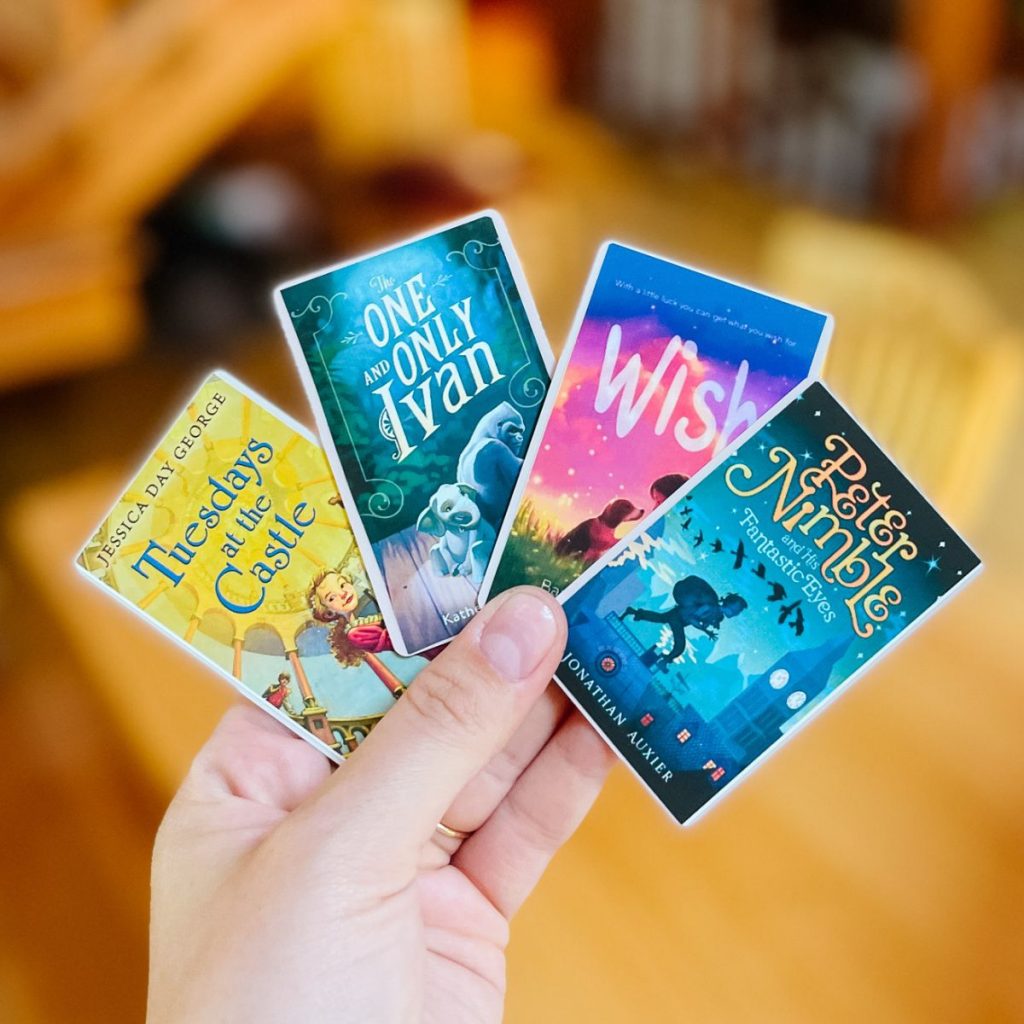
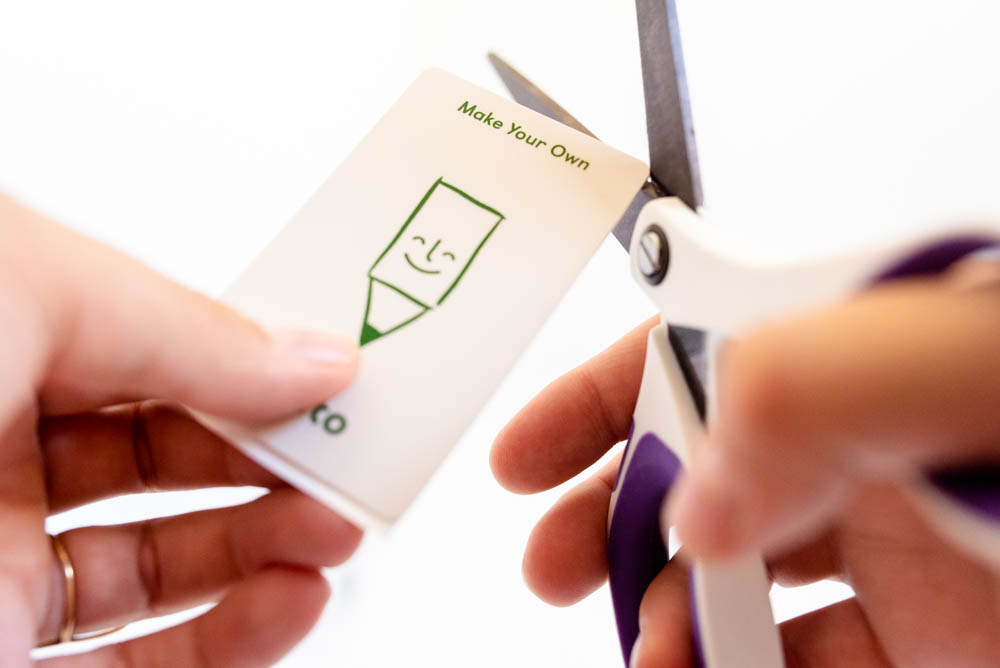
What is the Yoto Card Size?
How big is a Yoto card in inches?
All Yoto cards are 3.375 x 2.15 inches. They feel and weigh very similar to a credit card.
Yoto cards are made of thin matte plastic with rounded corners.
(If you were trying to look up the Yoto Card size capacity, then here's how much a Yoto card will hold:
- A Yoto Card can hold 100 tracks per card
- The maximum size for a single track is 100MB or 60 minutes
- You can fit up to 600MB of audio content or 6 hours total on any one card
Hope that helps! )
Print On Label Printer At Home
To get your Yoto card art printed, you can always send it to a printer or, for a more budget-friendly option, you can print it at home.
You can print your photos directly on normal paper and then cut them to size and tape them to your cards, but another great option is using label paper. The adhesive on the label paper makes it really easy to just peel off and stick to your card.
It's really simple! Once you've got your art the right size on your computer, you can then print directly on label paper. You'll be printing at 8.5x11 and then trimming the images to the size of the MYO card.
If you don't already own label paper, you can find it online fairly easily. There are a lot of kinds of paper and labels that you can use to make Yoto card labels, so we've compiled a few for you.

*If you're looking for the content for MYO cards to match the labels above, we have all the sources linked for you on this post!*
Here are three of our favorite options.
Printable Vinyl - highest quality & most durable
Our favorite recommendation for MYO Yoto Card Labels is printable vinyl paper.
Printable vinyl is super durable, has a cloth-like texture, and looks lovely! It's waterproof and tear-resistant, so it's a really good option for cards that your child will handle over and over.
Do your kids ever pick up toys with wet or sticky hands? Definitely go with vinyl paper to protect your hard work!
It's not even much more expensive per page!
Pro: Water resistant, cost-effective, smooth surface for color. Can be used for homemade stickers for kids.
Con: You might not use it for anything else.
Here are two options for Printable Vinyl for Inkjet and Premium Printable Vinyl.

Matte Sticker Paper
Matte sticker paper is a decent option as well, although it's not as durable as the vinyl options. It's a step up from regular printer paper.
Matte Labels have a nice coating on the top. It prints just like regular label paper, but the top is smoother and looks better overall.
Look for something like this: Matte Sticker Paper.
Regular Sticker Paper Labels
You can also get regular sticker paper, such as Avery Labels or knock-off brands. This is exactly what you expect: just a simple sticky label. You might already have this on hand if you mail and label packages.
Full page stickers are the easiest option so that you can fit 9 on a page. We recommend Avery labels or something like this sticker paper.
However, you can also use something like Avery 61503 and the accompanying Avery template, which are almost the right size as is; just a thin white border left where the card is visible. Then you just have to trim the last side to fit.
Try A Fun Sticker Printer to Make Perfectly-Sized Labels
If you don't own a home printer, your best bet is to purchase a fun photo printer! It can be used for so many things but happens to print perfectly sized sticker labels for the Yoto Cards.
...And even if you already have a printer, a photo printer is super fun for kids and adults. 🙂
If you really want to go all-in on making your MYO cards look professional, there are several portable printers that make photo stickers. These can cover the entire front of the Yoto card.
One major pro is that you don't have to mess with a template since you just print one label at a time.
There are three options that are the most popular.
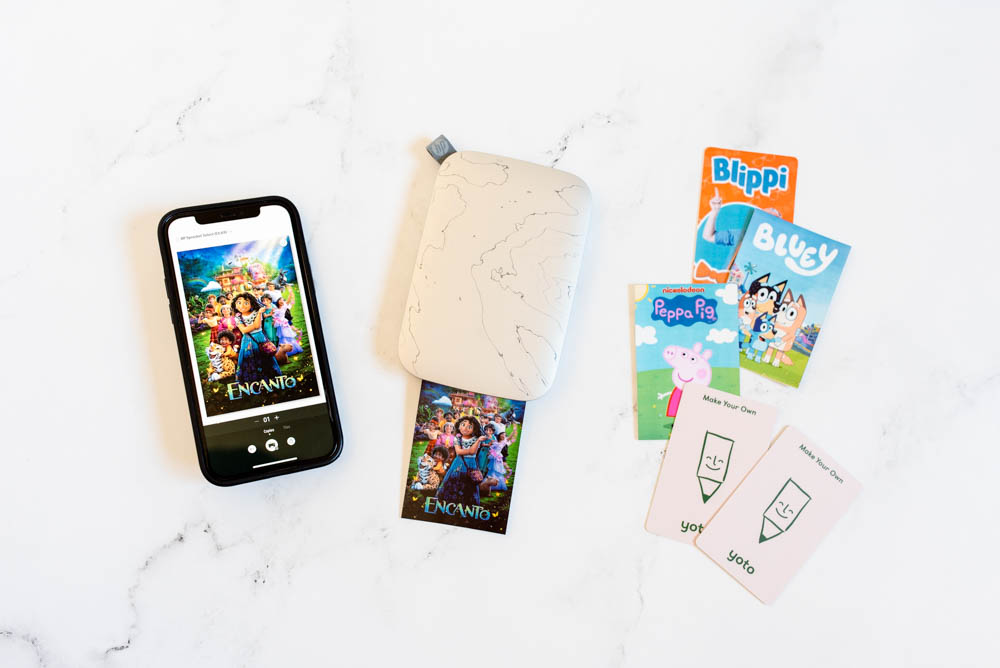
Sprocket Sticker Printer
HP Sprocket Printer prints high-quality photo stickers! They are super fun.
I own and use the Sprocket Select Printer, and totally recommend t.
Which one to get depends on if you want the sticker to fully cover the card or not.
The regular Sprocket stickers are slightly smaller than an MYO card. I have the Sprocket Select and the stickers are slightly bigger so I just have to trim around the edges. I love it; it’s not photo quality but more than good enough for Myo cards.
Remember, the Yoto card size is 2.15" wide by 3.375" tall.
Sprocket Portable Printer (This is the regular/original version) - It has a 2x3" sticker size, that leaves a white border around each card. This is useful though if you don't want your kids to pick at the stickers!
Sprocket Select - This is what I have! These stickers are 2.3x3.4", so they are just barely wider than the card. So you'll just trim a sliver off each sticker to perfectly cover the front of the card.
Sprocket Plus - This printer uses the same stickers as the select, so they are 2.3"x3.4". The stickers cover the card, and you'll trim a tiny bit that hangs over the edge.
If you look at the photo below, here's a quick comparison of the same files printed on the Sprocket Select (on the left) and my home printer on Printer Vinyl (on the right.)
The end result from the Sprocket is much dark and muddier that the original photo. The Sprocket does have the ability to adjust the image before printing, so I probably could have compensated for the darker exposure in my phone before I printed. It has a glossy finish.
The Printable Vinyl is lighter that the original photo, but also has better color overall. (This is particularly obvious with the Peppa Pig coloring, which is vastly different between the two options.) This image does make the printable vinyl look much lighter and airier than it looks in person. I love the super smooth matte look of the vinyl paper.

Polaroid Hi-Print Printer
Another option includes the Polaroid Hi-Print printer, which prints 2 x 3 stickers. There will be a small border between the edge of your sticker and the edge of the MYO card.
It only works with HiPrint Paper Cartridges.
Canon Ivy Sticker Printer
Honestly, I haven't tried this but I've seen a lot of people mention it as a good option. Your mileage may vary!
Here is the Canon Ivy mini printer and ZINK photo paper in case you want to check them out.

On Copyright and Using Branded Images
Copyright protects things made by people or brands. You can't use someone else's copyrighted materials for business gain in any way: so you can't sell anything with branded content or gift them to someone.
I'm not a lawyer and you have to decide what you're comfortable with. As I understand it, you can use a copyrighted character image on a card because it qualifies as fair use when it is personal use in your home.
I believe you can use branded characters for the personal use of Yoto cards, but I urge you to do your own research and be respectful.
Note that you cannot sell or give the label files to other people, nor can you sell or give finished cards to people outside your immediate family.
Overall, making sticker labels for Yoto Cards is super fun and kind of addicting... in the best way possible!







Erica says
Hi! Thanks for compiling all this! When you use any of these options you listed, do you find you can remove the sticker if you change the MYO card to something else and want to put a new sticker on it?
Meg says
Yes! You can pull off stickers and replace them. There is occasionally tiny bit of gunk left on them but usually not. Honestly, if you're just sticking a new stick on I don't bother to take off any lingering gunk. But I have used a dab of Goo Gone when it bothers me!
Spike McLarty says
Thanks, great info! This was the top result when I searched for a way to label my Yoto cards, and was full of specific & useful information.
RW says
Thanks - used the premium vinyl sticker option and it works well on the cards as shown by its durability with a sweaty palmed kid eating lunch. However, while it printed fine on my computer (a Brother) it did roll up inside of the printer instead of ejecting. So far I have been able to get it out without damage or problems with the print so I will still keep doing it as I like the durability.
Mica says
Does the sticker ever get bunched up or stuck in the bottom of the player if the card has been used a bunch? I'm not sure how to describe it, but you know when you insert the card, it "catches" at the bottom... I'm concerned that if there's a sticker (either smaller or the full sheet) at the bottom of the card the residue would get stuck in there. Thanks!
Meg says
We have never had a problem with stickers getting bunched up at the bottom, nor have I heard of that happening. I understand what you're saying but I think this is a non-issue.
Danalee Bingham says
hey there! I am new to the Yoto (we have 3 minis) and I am confused about how to "see" what I have put on a MYO card already. I did a bunch before I knew what I was doing and now I dont know which is which and wanna know how full they all are etc. Can you help me like i am 5 years old? ha
Meg says
Hi My new 5-year-old friend. 🙂
The quickest way would to just be to hold it at across the top of your phone, like you're doing tap to pay. Wait a second the NFC magic to work. A little popup shows up that says "Yoto NFC Tag" and you tap to Open In Yoto. Then the card opens up in the app and starts to play!
At that point, since you're in the app, you don't have to listen to the card - just tap the outline icon on the right near the top - it looks like three bullet pointed lines? That opens the playlist so you can see what's on it.
Technically you can check the content of your playlists with out any of the cards at all, using the app in the MYO section. You can also just rewrite the cards as you find them and make them what you want - your playlists still exist in the Yoto app even if there's not a card connected to the playlist.
Does that help?
Becca says
Great ideas! Do you typically use/recommend matte or glossy vinyl paper? Any new tips or tricks in 2024 for this?
Nadia Kerr says
Incase anyone needs these instructions, to make A4 paper size... I created a new blank presentation file (google slideshow), resized it to A4 settings (21.0 x 29.7 cms) then copy and pasted from the original Yoto Card Template the templates layer / image. This then fit neatly on my A4 sized paper.
Nadia Kerr says
For those without a printer, do you have any recommendations on online (and offline) print services where you can get labels printed? Even if its entire sheets on sticky paper ready to cut similar to how you would at home.
KAITLYN says
I've been trying to subscribe to get the templates and it keeps showing a "fetch" error.
Mandy says
Thank you for all the pages of information here! I'm brand new to this, and getting some for my grandkids.
My question is, how to print the sticker labels if you're not making all 10 at one time? Any suggestions?
Thank you!